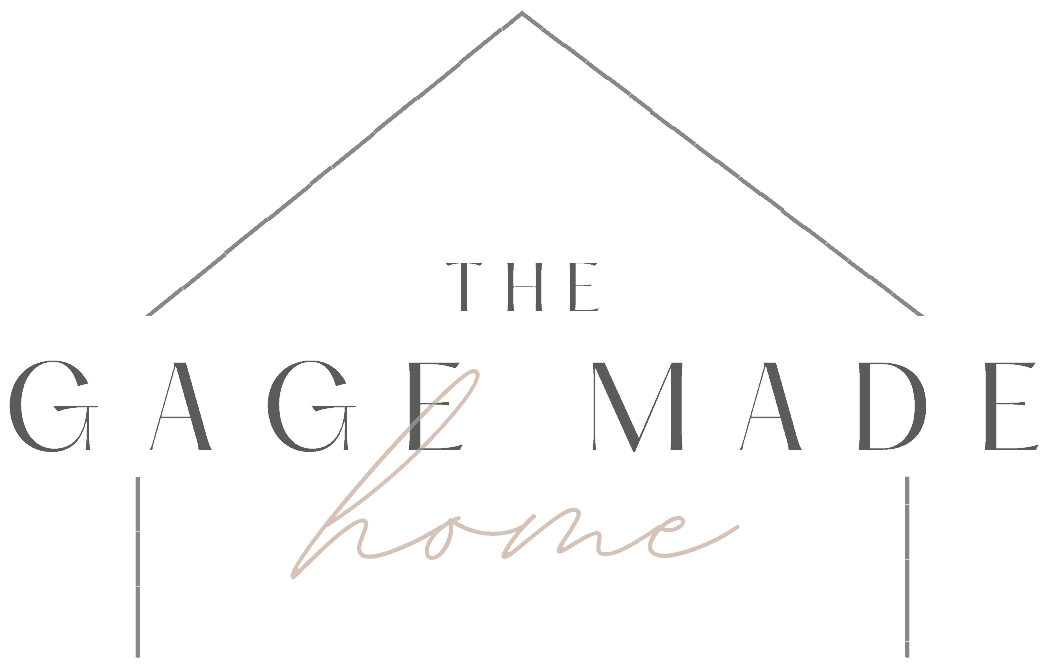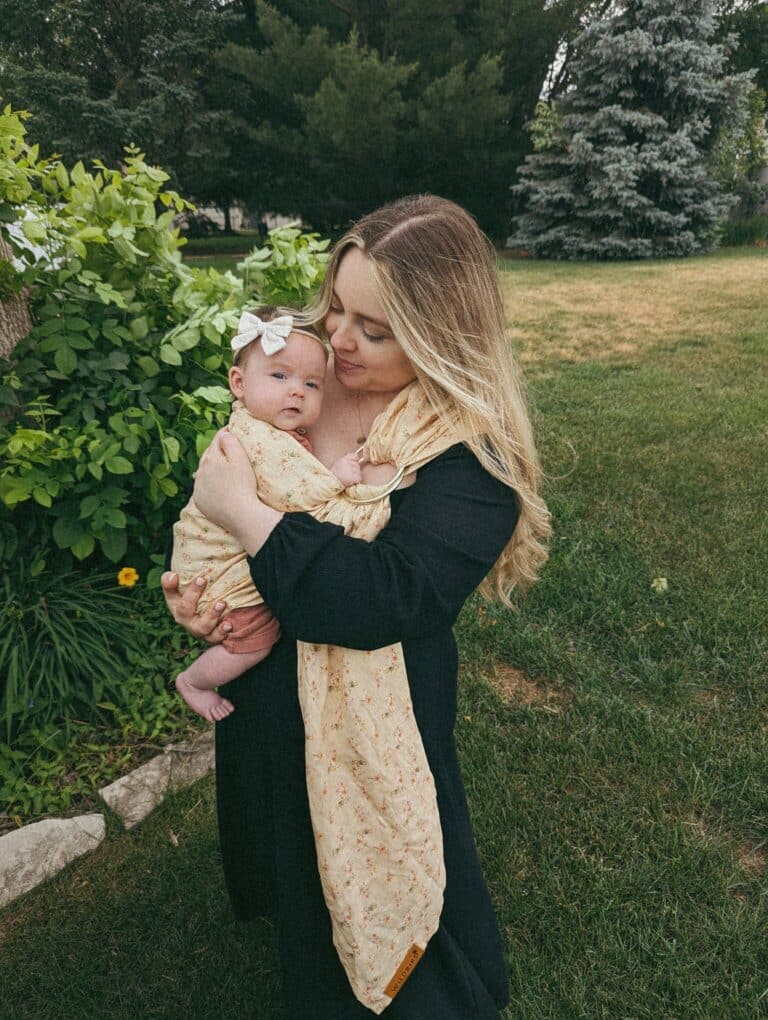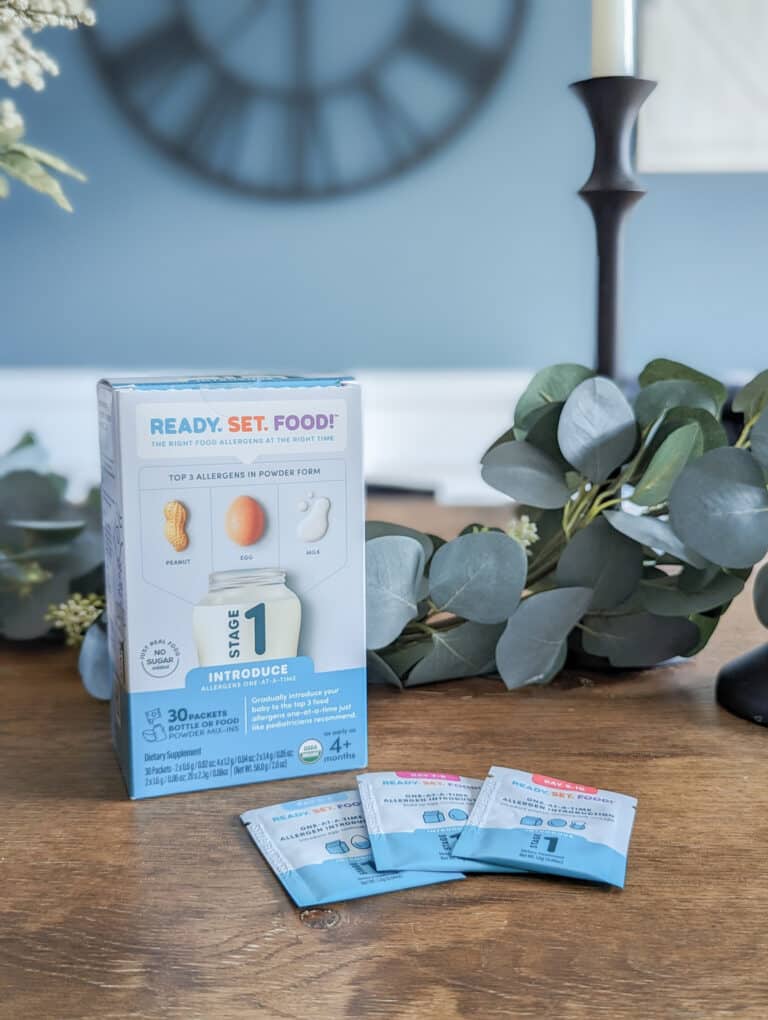Starting a blog can be so daunting. Trust me, I’ve been there before and I even sometimes feel like I am still there. The blogging world is always changing, and there is always something new to learn. Plus, I have a long way to go. BUT, I thought it would be so helpful to share some of the important tips and even some tricks that I’ve learned on how to start a blog. Whether you are a beginner starting from square one, or a full-time blogger who has been at it for years, I hope this guidelines proves helpful.
*Disclaimer: this post does contain affiliate links which I may receive a commission for if used at no additional cost to you. Read more about my advertising policy here.
Let’s get started!
HOW TO START A BLOG – CONTENTS
The Creative Process: Finding a Niche & Creating Your Brand
Getting Your Blog Online: Web Hosting & Domains
Designing Your Website: Layout & Important Pages You Need to Have
Plugins: What They Are & Ones to Consider
Publish & Promote: Resources for Marketing + Maintaining
INTRO STEPS TO START A BLOG: THE CREATIVE PROCESS
Finding your Niche
Before you even start with the technical stuff, you need to sit down and get creative. Think through what you want your blog to be about, and consider what your goal niche would be. You can cover a wide variety of topics on your blog, BUT you still want to have a core 1-3 topics that you plan to focus on most. This will end up tying into your blog “tagline” as well. For example, I decided my 3 focus topics would be “every day life, marriage, and faith.” Within these 3 topics, I plan to share a bunch of sub-topics like home, beauty, fashion, travel, etc. But my main focus would be those three…leading to my blog tagline: “A collection of everyday life, marriage, and a whole lot of faith.”
Creating a Blog Title
After you have a general idea of this, you need a blog title. Most bloggers go with either their full name, or a variation of it. And this is a great place to start. If you have something else in mind, that’s great too! Get creative with this, and take your time. Because this is going to be your BRAND. You don’t want to be changing the name of your brand too much after you have established it. But also don’t feel too much pressure, either (most bloggers go through the process of “re-branding” 1-2 times over the life of a blog) because life changes, and sometimes so will your blog!
Creating a Logo & Site Icon
With branding and starting a blog comes some creative (optional) parts too, like designing your logo & site icons (aka favicons)! You can either spend time to make your own using any sketch/graphic design app (PicMonkey is a great App with tons of fonts, and easy sketching capabilities to get this started) OR you can pay a graphic designer to take care of all of this for you! Whichever you prefer, this is such a fun step that you don’t want to skip!
GETTING YOUR BLOG ONLINE
Choosing Web Hosting
Once you have a few concrete ideas and a vision board ready, your first step is to find a website hosting service, which is exactly just that – where you will host your site. Don’t be intimated by this, I know it sounds hard and technical, but the steps below should hopefully make it easier!
There are SO many website hosting services out there, but after extensive research and a whole lot of review reading, I personally decided that bluehost is hands down the best (and easiest). bluehost is also the cheapest route I found, and you can sign up today using this link here for only $3.95/month (note: you pay this monthly fee up front for a selected amount of years, and price may vary depending on your choices/current promotions).


Creating a Domain
Once you have created an account with bluehost, it will prompt you to create and pay for your domain. A domain is essentially your website link (https://INSERTDOMAINNAMEHERE). For example, mine is https://gagemadehome.com. Paying for your domain is fairly cheap. Price varies based on your chosen domain name, but for a general idea, I pay $11/year for mine.
Blogging Software
Next step is to choose your blogging software. Going to be honest here, the only one I am familiar with is WordPress* and it is also the easiest to use AND most compatible with the bluehost web hosting service. Also, if you go the bluehost/WordPress route, its all built into your bluehost login, so its all in once place!

*NOTE: There is a difference between WordPress.Com and WordPress.Org which I want to talk about briefly here. WordPress.com is a great place for bloggers who merely want a space to journal, share memories, and document pictures, too. It’s kind of like an online diary that you can share with others. Also a great route for writers who just simply want to get their writing out there. You don’t have to worry about hosting at all. Just go to www.wordpress.com and sign up for a completely FREE account.
But if you are looking to monetize your blog AT ALL (ie. work with brands, share affiliate links, link products, create gift guides, and alllll the other fun stuff influencer type bloggers do), then WordPress.Org has to be your route (this is the option automatically included when you sign up through bluehost – main difference between the two is that WordPress.org requires web hosting).
WordPress.com has a lot of restrictions when it comes to sharing affiliate links and making money off the content you share (all of which I did not learn until recently). It also restricts a lot of your website making capabilities, and will not allow you to take your blog as far as you will need to go if you plan to monetize it.
Helpful Additional Resources:
Below are some VERY helpful articles that I read in doing my research on the difference between the two:
WordPress.com vs WordPress.org – Which is Better? (Comparison Chart)
WordPress.com vs WordPress.org
And below is the exact article I used to transfer my website from WordPress.com to WordPress.org (super easy step by step process):
How to Properly Move Your Blog from WordPress.com to WordPress.org
DESIGNING YOUR WEBSITE
Your Blog Layout
If you go the WordPress route, you will have the option to choose from a huge handful of free templates. OR you can also hire a website designer to take care of this step for you, if you prefer. I personally LOVE the customization part of designing your blog, but it’s not for everyone, so take your time to figure out what is best for you and for your brand.

There is a lot that goes into this part, and honestly, you will be moving things around for several weeks after choosing a template as you grow and learn more about all the features that are available. I still have a LOT to learn about all the features and coding that goes into creating a website, so I am not an expert on this part and would highly recommend you take advantage of the website setup tools/help feature available with your web hosting/blog software service.
A Few Tips to Keep in Mind:
- Keep a consistent color scheme throughout your website. Pick 2-4 colors in a compatible color palette and keep with this theme to achieve maximum cohesiveness.
- Make sure you have a clear and concise menu available at the top of your website page so that your audience can easily browse all of the categories and pages of your site.
- Be sure to include a short “about me” section somewhere on your main page so that your audience can easily put a face to your brand. It’s also a great way to introduce what your blog is about in further detail, and helps cultivate a community within your brand.
- Consider utilizing a sidebar/footer widget to add a section for your audience to subscribe to your email list/newlsetter and/or a way for readers to contact you directly! I use Flodesk to send out emails to all my subscribers which is hands down the best tool for growing your audience. Flodesk has amazing templates that make this step easy & seamless!
- Be sure to display social media icons for directing your audience to your other social media channels throughout your website (ie. instagram, pinterest, facebook, twitter, etc.)
- You want your website to be ADA compliant, accessible for all visitors! Do some research on this and make sure you are prioritizing accessability!
This is the part of the post where we are about to dive into some of the nitty gritty (somewhat boring but crucial) stuff. By this point, you have all of the basics setup to get your feet on the ground and start running. But there are a lot of important smaller background gears that you need to implement for the safety, security, and overall performance of your blog website. With that, let’s start with…
Important Pages Every Blogger Needs to Have
“Pages” are different from “Posts” in that they aren’t published to be shared with your viewers. They are part of your main website, and should be accessible from somewhere on your main page (most often times found at the very bottom, otherwise known as the “footer,” of your website as seen in the below image).

No. 1: TERMS OF USE + PRIVACY POLICY
Every blog website needs to have an established terms of use page which outlines the terms and conditions of the use of your site. It is also imperative to include a privacy policy. This goes into all of the legal jargon regarding the use of your website, data collected from your audience, cookies that are present when your viewers are interacting with your website, their rights, and so much more. If you are registered as a licensed business, you really should consult an attorney to make sure you have included everything you are required to disclose. But a good place to start is by just using your website software’s already built-in template and then googling help for specific wording on all of the sub-topics. Feel free to take a look at mine (linked here) for guidance.
No. 2: ADVERTISING POLICY
If you are a blogger who uses affiliate links, advertisements, banners, sponsored posts, etc. in any of your blog post content, then this is an imperative step. The FTC actually requires you by law to disclose whenever you are using affiliate links, and they have specific guidelines for where and how often your disclosure needs to be present. Read more on that here.
Usually a small disclosure at the beginning of your posts that include affiliate links is okay, so long as it directs to a set page you have on your website that goes into further detail. For example, I post the following disclaimer at the beginning of all my affiliate posts:
Disclaimer: this post does contain affiliate links which I may receive a commission for if used at no additional cost to you. Read more about my advertising policy here.
You can click the above link to take a look at my in-depth advertising policy to get a general idea of how to further disclose this part.
*DISCLAIMER: I am not an attorney, and I am not liable for any content, code, or other errors or omissions or inaccuracies. Nothing here should be considered legal advice, and no attorney-client relationship is established. Further actions may be required to make your business and/or website compliant with the law.
No. 3: ABOUT ME
This is a step I am actually still working on myself. But it is important to have a designated page where your viewers can go to read your story in depth. This is different from the small “about me” snippet you want to include on your main page (which should only be a few sentences). This “about me” page wants to go into further detail about who you are, what your blog is all about, and why you are passionate about your space. Get personal here, and really focus on letting your audience get to know the person behind it all!
No. 4: CONTACT ME
A really good thing to consider is having a page designated for your audience reaching out to you. You will most likely need to find a compatible plugin for this that creates a contact submission form (a space for viewers to enter their information and a message that gets emailed to you) OR display your business email somewhere on your website. Flodesk, the email platform I use to grow my email list, actually has easy forms I can link directly to for this specific purpose!
Plugins: What They Are & Ones to Consider
A plugin is basically a software you install to your website to give it additional functionality. Plugins can help with a wide variety of things, a few of which I will dive into below, but ultimately they help you display additional content that your website is not originally designed to. It essentially helps take away all of the background coding work that goes into adding functions to a site.

There are HUNDREDS of other useful plugins out there. I have just begun to brush the surface, but these are a few that my research led me to! I hope they help you find a place to start in the plugin world.
Security Plugins
With web hosting, you are responsible for the security and protection of your website. This includes regular backups of all your content, and making sure all of your software is up to date. The below plugins are a few that I use for the security of my blog. For the sake of time, I am going to just list them out individually here, with links to their landing pages on WordPress. Feel free to browse this list, and click each link to read what each of them are good for. If you don’t use WordPress, browse through your blog software’s plugin library/store to find similar ones!
Jetpack by WordPress.com: This plugin is also a performance plugin (see below) because it shows you analytics and where traffic comes from, which I love – but it more importantly protects your site from brute-force attacks and unauthorized logins. I have a lot of the other features disabled because this plugin can easily slow your site down.
All In One WP Security : It’s just as it says – an all in one easy security plugin. Easy and lightweight!
BulletProof Security : This plugin handles a lot of the background security things that I don’t want to have to deal with myself like malware scans, cookie expiration, backend maintenance, HTTP error logging and more.
Updraft Plus – Backup/Restore: This plugin is the BEST plugin for backing up your site. You can customize the settings for the frequency you wish to have your blog backed up. For me, I have it set to back up once a week and it automatically saves a complete backup file to my google drive and emails me a confirmation. So easy, and I love that I don’t have to think about it!
Wordfence Security: This is an anti-virus, malware scan, and firewall security plugin. I know it seems like having 3+ security plugins is a lot, but all of the ones I have mentioned so far are lightweight and don’t seem to affect the speed of my site at all. The more protection, the better!
WordPress Importer: This is the plugin I used to install my wordpress.com site to wordpress.org. It’s pretty easy to use and navigate and made the transition seamless for me.
All of the above plugins have a free version to use, with the option to upgrade for premium versions. I have found that the free versions work fine for where I am at now.
Performance Plugins
Below is a list of Plugins I use for additional functionality and overall appearance of my blog. I will link each one to their app landing page, and also just briefly explain which each one is (these are all super GREAT and helpful in adding a few personal touches to my website):
Yoast SEO: If there is one thing you takeaway from this whole blog post, let it be this: INSTALL THE YOAST SEO PLUGIN. The goal of this plugin is to help with your search engine optimization. So, whenever you write a blog post, the Yoast plugin shows up at the bottom of your draft page giving you tips on how well your post is doing in regards to SEO (things like how effective your title is, your grammar, implementing helpful keywords and meta data to get your content to show up on browser searches, etc.)
Akismet Anti-Spam: This plugin helps monitor and block spam comments which is a huge deal. I haven’t had a single spam comment since the installation of this plugin, so it’s a huge win in my book! Plus, it’s free and lightweight!
Shareaholic: A great plugin that adds the “pin it” feature to all of your website images so that your viewers can easily save posts to Pinterest boards! It also let’s you share cute social sharing icons to the bottom of your posts/pages so readers can easily share on ALL channels. This one is a personal fav of mine.
Cookie Notice: This plugin adds the customize-able cookie notice banner pop-up on your site to let users know that cookies are being used. This is required for GDPR/CCPA compliance and it is so easy to use!
WP Fastest Cache: The best caching plugin I have personally found to improve site speed and optimize the best caching settings. You can customize a lot of settings with the free version, which is what I personally use, and it does a great job at keeping my site fast and efficient!
ShortPixel Image Optimizer: This plugin compresses your images down to a size that keeps your site running fast and efficiently. It converts all uploaded images to the right size needed and also has the option to bulk compress old images as well. Love this plugin!
PUBLISH YOUR FIRST POST!
You’ve made it this far…now what? Start posting! Get those creative juices flowing and generate that content. Insider tip: don’t get caught up in everything having to be perfect. Just write, create, share and REPEAT!
With this also comes the fun part of promoting your blog. Find ways to get creative with this – be active on Instagram and find ways to connect with other bloggers, set up a business Pinterest account and strategize on ways to feed your content through Pins, launch a Facebook page and create a community of your own! The options are endless!
And most of all…remember to HAVE FUN!
WHEW! I feel like we can all take a deep breath. If you made it this far, WAY TO GO! You definitely have the motivation needed for this process. Starting and maintaining a blog is a LOT of work. But it is so rewarding in the end, especially as long as you are creating content you are passionate about.
I know there are a lot of other little things that go into blogging, and I still have SO much to learn. But I wanted to create a one stop post for all of YOU who may have a ton of beginning questions like I did.
Thanks for sticking through…feel free to share your blog website URL with me below and I’ll be sure to support ya!
And as always, PIN this post for later using my handy-dandy Pin It plugin feature below 😉
Looking for more resources & tools to grow/maintain your blog? Head to my helpful RESOURCES page here for a list I am constantly updating as I find affordable and efficient tools along my blogging journey. Happy business building!
PIN IT:


*all images used in this post are screenshots/snippets of my own login/google searches. I do not own the rights to these images.